Home › Forums › Legacy SDKs › Calibrating a REX mounted forward of a large screen
Tagged: active display area, calibration, Device Calibration
- This topic has 12 replies, 5 voices, and was last updated 9 years, 2 months ago by
 Anders.
Anders.
- AuthorPosts
- 10/07/2014 at 01:09 #1324
Shane Williams
ParticipantI’m working on large displays (over 2 metres). I want to mount a rex 1 or 2 metres in front of the monitor on a stand. People interacting with it will be around 60cm from the rex.
How do I calibrate this? I think for the tx300 there was a tool (xconfig?) that setup the device calibration. Note: I’m using this on windows with the usb firmware.Thanks
-shane10/07/2014 at 15:58 #1328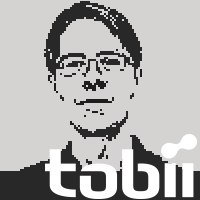 AndersParticipant
AndersParticipantHi Shane,
there are two steps to get this to work. The first one is to set up the “active display area”, essentially telling the eye tracker where the display is relative to itself.The second step is the user calibration where you show visual stimuli on the screen while recording the user’s gaze, so that the tracker can compute an accurate gaze point. You can use a standard calibration procedure for this, you don’t need anything special.
For the REX there is no nice GUI tool for setting the display area like there is for the TX300, but it’s still possible to achieve the same result yourself with a tape measure, some trigonometry (maybe?), and the GUI-less setdisplayarea tool which can be found in the tools directory in the Gaze SDK packages.
11/07/2014 at 21:40 #1349Shane Williams
ParticipantThanks. This seems to be working out.
-shane22/08/2014 at 20:52 #1538Sage
ParticipantSince the PCEye Go with firmware version 1.1.5 (which is bundled with Tobii Gaze Interaction Software version 2.6.0) will run the Gaze SDK, can I assume that I can also do this with the PCEye Go given the above instructions, i.e. use of setdisplayarea tool? Or is that a feature that only works with the REX and TX300?
referencing this thread – http://developer.tobii.com/community/forums/topic/tobii-gaze-sdk-with-pceye-go/
Thanks
-Sage25/08/2014 at 09:39 #1544 Robert [Tobii]Participant
Robert [Tobii]ParticipantHi Sage,
Yes, the setdisplayarea tool works with all eye trackers that are compatible with the Tobii Gaze SDK, including PCEye Go with firmware version 1.1.5 or above.
In the latest Gaze SDK release, we have created a semi-graphical tool to help you with the calculations. It is basically a web page where you insert your measurements and get provided with the parameters you need for the setdisplayarea command. Please net us know if this helps.
25/08/2014 at 17:25 #1550Sage
ParticipantSo during the last step (step 4) it asks to load the default values for the EyeX or REX. I should click REX because that device has the same form factor (I think) as the PCEye Go, correct?
26/08/2014 at 15:25 #1555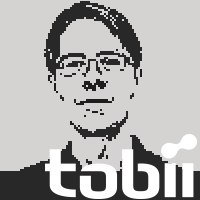 AndersParticipant
AndersParticipantYes, that’s correct.
10/10/2014 at 09:20 #1827Alejandro Clemotte
ParticipantWhat are these last values (step 4)?
Vertical distance optical center to mid front: mm
Distance mid front to top front: mm
Mounting angle: degrees15/10/2014 at 08:05 #1842 Robert [Tobii]Participant
Robert [Tobii]ParticipantHi,
The first two values in step 4 can be seen as the depth and height offset between the optical center of the eye tracker, i.e. the point inside the device where the sensor(s) are located, and the top-front edge of the eye tracker, i.e. the edge you used to calculate the screen depth and height offset in step 3.
These two values only depend on how the eye tracker is constructed, so we have provided default values for the eye trackers currently supported by the Gaze SDK:
– Tobii EyeX Controller: 10.3 mm and 10 mm respectively
– Tobii REX: 9.5 mm and 14 mm respectivelyAs discussed earlier in this thread, the Tobii REX values are also applicable for other eye trackers with the same form factor, such as X2-30 and PCEye Go.
The mounting angle is the angle between the screen plane and the plane parallel to the eye tracker front surface. If you use the standard mounting brackets, this angle is 20 degrees for all supported eye trackers. If you have your own custom mounting, you need to calculate this angle yourself with a tool of choice.
I’m looking forward to the day when all eye trackers are built into the screens, so this kind of configuration can be done by hardware manufacturers and not software developers or end users. Until then, if you’re not using the standard screen configuration provided by the EyeX Engine, I wish you luck!
03/02/2015 at 20:34 #2467Alejandro Clemotte
ParticipantI don’t understand why the calibration doesn’t include the configuration of the active display? Is really necessary calculate the active display area? What happens if the eye-tracker works on a screen with a wrong active display area?
I have a eyetribe eye-tracker and I only need calibrate the eye-tracker. For me is not possible to set the active display area all the time.
04/02/2015 at 09:40 #2468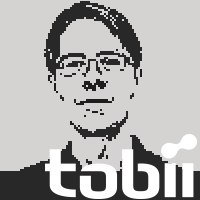 AndersParticipant
AndersParticipantHi Alejandro,
if the active display area is only slightly wrong you probably won’t notice. But if it’s totally off when you’re trying to calibrate, then the calibration probably won’t succeed, and/or the tracking accuracy will be sensitive to head movements.The benefit of separating display area setup and user calibration is that it allows for a larger track box: that is, the user may move her head freely and still get good gaze accuracy.
You don’t have to set the display area all the time unless you move the tracker or the screen. The tracker remembers the last setting. (Except if you run the EyeX Engine in between, because it sets the display area to what it thinks it should be.)
05/02/2015 at 09:59 #2472Alejandro Clemotte
ParticipantHi Anders,
Separating display area setup and user calibration has its benefits but also its disadvantage: I am working in an elementary school and I have to move all the time the eye-tracker in differents displays (we can only buy one eye-tracker), if the calibration include in someway the display area setup will be great. Is there a way to do both: calibration and display area setup? For example, assuming the eye-tracker is in the normal position: in the center of the screen, etc.
08/02/2015 at 21:42 #2490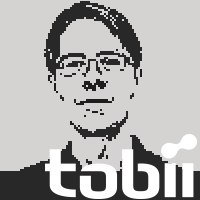 AndersParticipant
AndersParticipantHi Alejandro, if the screens are the same size and you mount the eye tracker in the same position all the time, then it should be possible to use one screen setup for all displays.
Or you could perhaps save the display area coordinates on each PC and set them (there is an API call to do that) when your app starts.
- AuthorPosts
- You must be logged in to reply to this topic.
