Home › Forums › Legacy SDKs › Calibrating on larger screens
Tagged: eyex, gaze data, high resolution
- This topic has 10 replies, 7 voices, and was last updated 7 years, 11 months ago by
jay11.
- AuthorPosts
- 20/08/2015 at 21:46 #3349
Matt Felsen
ParticipantHi all. I’m trying to build an installation using eye tracking on a 46″ screen and am having trouble getting a calibration to go through with this setup. Using the Gaze SDK I’ve written custom calibration software that works fine on my laptop (15″) and an external monitor (24″), so I know that part works.
I’ve set up a large screen (technically it is a 55″ monitor but it’s underscanned to only display content as if it were a 46″ screen) with the eye tracker in front of it (it is 12″ forward and 4″ up). Using EyeX Engine, I can position myself such that my pupils are followed in the trackbox. I can move to the side a bit and still be tracked. However, I notice that even at this point, if I center myself but direct my gaze to the corners of the on-screen trackbox, my pupils disappear, so it looks like even this gaze angle is too wide to be detected, let alone if I’m trying to look at the edges of the screen. Naturally then, the EyeX Engine calibration (where the targets are near the corners of the screen) fails.
Using my custom calibration, I’ve tried to set the targets to be a much narrower part of the screen, using only the center third of the width, and the center half of the height (i.e. a margin that is 25% of the height above & below my area). However, even this small area fails to calibrate.
I’ve uploaded a video of the setup here: https://youtu.be/Rp88nENH7d4
It is a little hard to tell in the video, but the tracker is indeed about a foot forward from the screen and raised up. In the beginning I show the view from the EyeX Engine Position Guide showing that my pupils are tracked, and then switch over to my software where I run through a 4-point calibration.Here are some numbers on the physical setup:
Tracker to eyes: 28″ (diagonal down to tracker)
Eyes to screen: 39″ (straight forward)
On screen calibration rect: 13.5″ x 11″, 18″ diagonal
Tracker in relation to screen: 12″ forward, 4″ up from bottom edgeHas anyone tried, or had success, with screens larger than 24″-27″?
20/08/2015 at 22:25 #3350Matt Felsen
ParticipantI should also add that I’ve tried the setdisplayarea utility included in the Gaze SDK but am still not having luck getting the calibration to go through. What’s odd is that in my software, if I look at my on-screen targets, gaze tracking appears to still work because I’m seeing live data come through, so it’s surprising that the calibration still fails in this case.
I see a few related threads from about a year that seem to suggest that this setup should be possible (as long as the tracker is close to the user, the user), but no reports of anyone actually having success:
http://developer.tobii.com/community/forums/topic/calibrating-a-rex-mounted-forward-of-a-large-screen/
http://developer.tobii.com/community/forums/topic/tracking-on-large-screen-user-relatively-close-to-screen/
http://developer.tobii.com/community/forums/topic/how-to-use-the-eye-tracker-for-a-large-screen/30/09/2015 at 14:34 #3560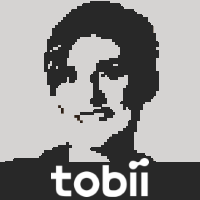 Jenny [Tobii]Participant
Jenny [Tobii]ParticipantHi Matt,
I started to reply to this topic almost a month ago, but somehow my reply got lost instead of posted. When I asked my colleagues that develop the calibration algorithm for the device, the best guess I got back was that the screen plane is not correctly set. What are the resulting screen plane coordinates when you use the setdisplayarea tool?
A couple of thoughts from looking at the video:
– The calibration points/targets seem quite large on the display – they are not too large to be able to focus your eye-gaze to the center of the circle?
– Would you say that looking at the four calibration points corresponds to looking at the corner of a 27″ or less display at arms length distance?
– Is the screen plane set to the full 46″ but the calibration points only to a smaller area of the screen?
– Is it individual points that are failing the calibration or the calibration as a whole that does not get enough data? (You can check the data per point by using the Get Calibration Point Data Items function).24/11/2015 at 23:20 #3814Matthias M
ParticipantHi all
I am also using an EyeX and the mini-app MinimalGazeDataStream on a 55″ 4 K screen. I can initialize it using the Tobii EyeX software (though not optimal, it says several points can be improved). When I then run the MinimalGazeDataStream.exe, it does not seem to report the coordinates correctly. In the lower half of the screen it seems to fail completely / does not issue gaze information, in the upper half it works but the y numbers often are negative or very low while the X numbers seem too high.
I compare the numbers with what I see when I use the built in 16″ screen on a notebook computer (of course with separate prior calibration). Are there known issues with the high 4K (3840 x 2160) resolution? I did the verify with the EyeX tool and the behavior is about the opposite of what the datastream is showing. the lower 2/3 of the screen the recognition of the gaze is pretty good and only in the upper 1/3 it starts failing. All pretty logic as I am using my glasses and in that range the angle from the EyeX is poor and catches the frames of my glasses. So my main question is, if there are known issues with EyeX and large resolutions.
EyeX firmware 1.8.2 – 33290, Controller Core 1.8.1, Controller Driver 1.3.1, EyeX Version 1.5.5.5714, interaction v. 1.5.3.162026/11/2015 at 10:46 #3825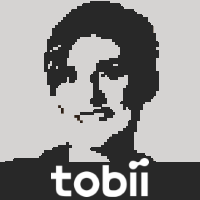 Jenny [Tobii]Participant
Jenny [Tobii]ParticipantHi Matthias,
The EyeX only supports screen sizes up to 27″ on about an arms length distance from the eyes, and is only tested for such a setup with the eye tracker attached to the bottom of the screen. Any other setup you might want to do would be experimental and require custom screen setup to be done through the Tobii Gaze SDK. Also, you would have to make sure your eyes are still operating within that working range.
28/01/2016 at 01:09 #4198Alex Dukcevic
ParticipantHi Jenny,
If I use the Tobii EyeX on a 32″ screen, could I get it to work well by calibrating dead zones to suit a 27″ monitor, or by simply sitting closer, or a combination of the two?
04/02/2016 at 12:56 #4240 Grant [Tobii]Keymaster
Grant [Tobii]KeymasterHi Alex (@alexdukcevic),
As mentioned previously, you may use the Gaze SDK to create a custom calibration in which the calibration points are specified within the 27″ limit on a larger screen, but still you will get low accuracy or trackability outwith this size constraint therefore limiting the usefulness of such a technique.
05/02/2016 at 02:31 #4255Alex Dukcevic
ParticipantThat’s disappointing to hear as I’d already ordered my EyeX before I found out about this drawback.
Actually, it’s quite likely that I’ll be returning it. The fact that it’s effective performance is limited to a maximum screen size of 27″ is a very important restriction that’s not clearly stated AT ALL on your website. I only found this out after doing some lengthily digging.
Most gamers I know use a 32″ screen or larger for greater immersion and so regrettably precludes the use of this product.
08/02/2016 at 13:33 #4275 Grant [Tobii]Keymaster
Grant [Tobii]KeymasterHi Alex (@alexdukcevic),
We are quite clear about the requirements on the EyeX product specification page @
http://www.tobii.com/xperience/products/#Specification
However, as stated previously, this is the setup which is tested and guaranteed to produce high quality results. Nevertheless, you can try with a larger screen on the understanding that it’s an experimental setup and let us know how you get on.
05/04/2016 at 20:10 #4964Kevin
Participantcan someone explain to me how to use the GAZE SDK to creat a custim calibration? I already downloaded the gaze SDK but the setdispalyarea.exe wont open. Is that an issue on my side or did i do something wrong ?
18/05/2016 at 18:48 #5198jay11
ParticipantHi Mods & Devs,
I would buy one in a heartbeat if it covered bigger screens. Reading the feedback here, I’d say there’s definitely a market for you guys to explore there. Build us one for 50 inch screens, we’ll buy the hell out of it! 🙂
- AuthorPosts
- You must be logged in to reply to this topic.
