Home › Forums › Feature Requests › Different angle for laptops
- This topic has 4 replies, 5 voices, and was last updated 9 years, 7 months ago by
 Jenny [Tobii].
Jenny [Tobii].
- AuthorPosts
- 04/06/2014 at 17:56 #1104
Jussi Virkkala
ParticipantWhile using EyeX on laptop could there be adapter tilting the camera (and checkbox in software). At least I use laptop screen more tilted than desktop screen. Jussi
09/06/2014 at 09:27 #1123 Robert [Tobii]Participant
Robert [Tobii]ParticipantThank you for the feature request. I have notified the respective R&D teams.
26/06/2014 at 00:37 #1241David Tucker
ParticipantI had to place a wedge under my eyex in order to get the vertical angle correct on my setup. The problem is that I sit fairly close to a large monitor that is located low relative to my eyes. It would be nice if the eyex could be tilted up or down by 20 deg or so.
31/08/2014 at 10:08 #1567Ahmed Mehadi
ParticipantHi all,
I have a Windows corei7 Laptop (ASUS A55V Series) with OS 8.1. My Laptop screen size 15.6 inch. I want to put EyeX on to the Laptop. How I should do it? How far my eye should be? How much angle I must rise upward ? If any video available in youtube that will be great.Any helpful reply will be highly appreciated.
Best regards,
Ahmed03/09/2014 at 15:05 #1584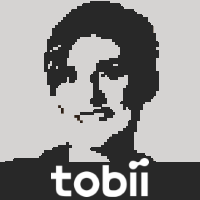 Jenny [Tobii]Participant
Jenny [Tobii]ParticipantHi Ahmedi,
The algorithms in the EyeX Controller and Engine software assumes the EyeX Controller has been attached to the computer monitor using the supplied mounting bracket (black metal bar with adhesive tape). Using this mounting bracket firmly attached on a surface parallell with the screen surface, the EyeX Controller sensors will have a certain known angle relative to the computer screen. This known angle is used during calibration and is needed to correctly map your eye-gaze to a point on the screen. If you use a wedge between the EyeX Controller and the screen, the mapping of you eye-gaze to the screen will be distorted in a way similar to the keystone effect one can se when tilting a video projector up or down when projecting an image on a screen.
Currently the EyeX Engine only supports this default angle, and we do not have a timeline for if or when a “multiple angle feature” could be implemented in the engine.
This is how you can find a good position of your eyes relative to the screen and the EyeX Controller:
1. Attach the EyeX Controller using the supplied mounting bracket and as shown in the instruction images that came with the device.
2. Sit down with the laptop in front of you.
3. Position yourself so that your eyes are at about an arm’s length distance from the EyeX Controller.
4. Tilt the laptop’s screen away or towards you until you see your own eyes reflection looking back on you on the front surface of the EyeX Controller.Although this is a very good starting point for how you should position yourself, the EyeX Controller has a good tolerance for free head movement, so it is capable to keep tracking your eyes even if you lean to the sides or away from it a bit.
Hope this helps and clarifies some things.
- AuthorPosts
- You must be logged in to reply to this topic.
