Home › Forums › Eye Tracking Devices › Eye Detection Indicator stuck in Initializing
- This topic has 40 replies, 24 voices, and was last updated 7 years, 6 months ago by
 Grant [Tobii].
Grant [Tobii].
- AuthorPosts
- 08/11/2014 at 13:24 #1991
Carl N
ParticipantHi all,
I just bought the Development kit. I have mounted the Controller at the bottom of my screen. I have also installed the EyeX software version 1.0.0.
When I connect the Controller, the outer sensors flash red. The EyeX Engine icon in the quick access bar tells me that the eye tracker is connected. Also, the Eye Detection Indicator switches from “No eye tracker connected” to “Initializing…”. And there it gets stuck. When I try the Mouse Warp the pointer stays at the top left corner of the screen.
Anyone know what the problem might be?
08/11/2014 at 17:14 #1992Carl N
ParticipantThis is what it looks like on the screen:
 10/11/2014 at 09:25 #1996
10/11/2014 at 09:25 #1996 Robert [Tobii]Participant
Robert [Tobii]ParticipantHi Carl,
Sorry to hear about your problem; there are a number of known issues that can cause this.
It sounds like the USB-3 driver needs to be updated to the latest version or that you need to use a different port. Please check the FAQ or contact support if you cannot solve it yourself.
12/11/2014 at 05:24 #2004Scott
ParticipantI’ve got the same exact issue, and I’ve made sure to update my USB 3 drivers and follow the FAQ for solving the issue.
I bought a PCI-E USB 3.0 card, here http://www.newegg.com/Product/Product.aspx?Item=N82E16815166026 and was sure I installed the latest drivers, and still nothing.
Should I go ahead and contact support as well?
12/11/2014 at 11:05 #2005Ferenc Toth
ParticipantHi
Unfortunately I have the same problem with the Tobii EyeX Controller like Carl 🙁
The controller arrived yesterday and I followed all the steps mentioned in the user guide but it gets stuck while “Initializing”.
All my drivers are up to date and I have no more ideas what I can try next.
(My hardware meets all requirements for the controller)Is there anything I can do to make it run? Or should I send it back?
13/11/2014 at 16:25 #2009 Konstantin [Tobii]Member
Konstantin [Tobii]MemberHi everybody,
as we’d need log files from each of you, I’d like you to go ahead and contact our support directly.Thanks!
BR,
Konstantin26/12/2014 at 20:59 #2276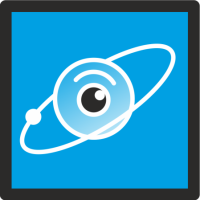 Vardan MeliksetyanParticipant
Vardan MeliksetyanParticipantHey guys I have the same problem , with my USB 3.0 is okey, I us eit for Microsoft Kinect V2 all work fine.
http://developer.tobii.com/community/forums/topic/i-have-problem-with-detection-eyes/
I send zip file to Tobii team. Did somebody solve this problem ?29/12/2014 at 10:47 #2282 Robert [Tobii]Participant
Robert [Tobii]ParticipantHi Vardan,
Great that you sent the zip file to support. They will get back to you as soon as they can, probably after the new year holidays though.
29/12/2014 at 13:08 #2291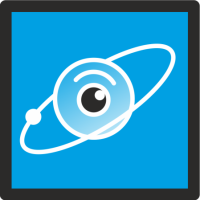 Vardan MeliksetyanParticipant
Vardan MeliksetyanParticipantOk, Happy New Year All Your Team, but please buys help me as soon as you can, we are making start-up and our project is stop.
30/12/2014 at 23:34 #2296Carl N
ParticipantHi Vardan,
Support helped me solve this problem. The instructions I got from support were these:
Navigate to C:\Program Files (x86)\Tobii\Service
Open command prompt:
Type: upg.exe <fw_dl_util.exe path> <h5flasher.img path> <p2b-is3_XXX-SVN.img path> <server.eyex.config/server.sentry.config path>
For example :
upg.exe fw_dl_util.exe h5flasher.img p2b-is3fw_1.1.1-30674.imgHOWEVER, make sure the last file “p2b-is3fw_1.1.1-30674” is actually called that way, you will see it in the same folder as the upg.exe, so verify that’s
What I actually typed that solved the problem for me was this:
upg.exe fw_dl_util.exe h5flasher.img p2b-is3fw_1.1.1-30674.img server.eyex.config30/12/2014 at 23:38 #2297Carl N
ParticipantThe first set of instructions that I got, that didn’t work for me, were these:
1. Stop the Tobii Service.
2. Open a command prompt as administrator.
3. type: fsutil.exe 8dot3name set 2
4. type: fsutil file setshortname “c:\program files (x86)” PROGRA~2
5. Start the Tobii Service.31/12/2014 at 08:53 #2298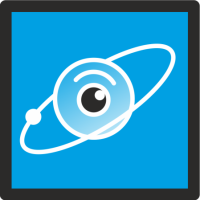 Vardan MeliksetyanParticipant
Vardan MeliksetyanParticipantHi Carl thank you for information, special thank Tobii developer team, I did as you told.
Support helped me solve this problem. The instructions I got from support were these:
Navigate to C:\Program Files (x86)\Tobii\Service
Open command prompt:
Type: upg.exe <fw_dl_util.exe path> <h5flasher.img path> <p2b-is3_XXX-SVN.img path> <server.eyex.config/server.sentry.config path>
For example :
upg.exe fw_dl_util.exe h5flasher.img p2b-is3fw_1.1.1-30674.imgHOWEVER, make sure the last file “p2b-is3fw_1.1.1-30674″ is actually called that way, you will see it in the same folder as the upg.exe, so verify that’s
What I actually typed that solved the problem for me was this:
upg.exe fw_dl_util.exe h5flasher.img p2b-is3fw_1.1.1-30674.img server.eyex.configI test it and now our team can continue our project.
Happy New Year Tobii Team and Community05/01/2015 at 00:30 #2309Matt Fifer
ParticipantI’m having a similar issue and Carl’s suggestion did not seem to help me. I’ll contact support, too, I guess.
22/03/2015 at 18:20 #2727Joona-Petteri Yli-Sorvari
ParticipantFor me it says “Not all the files needed are present in current directory.”
But they are, what am I doing wrong here?I corrected the last file name too properly, it starts saying that at “h5flasher.img”
23/03/2015 at 14:07 #2729Mario Klingemann
ParticipantI just received my EyeX and unfortunately got stuck with the same problem. The device gets recognized but hangs in the “Initializing…” phase. After plugging it in the first time it first upgraded its firmware which didn’t prompt any error messages.
So I tried the command line above, with the difference that the firmware image I find in my folder seems to be a newer version, it is called p2b-is3fw_1.3.1-31329.img. Unfortunately that doesn’t work:
C:\Program Files (x86)\Tobii\Service>upg.exe h5flasher.img p2b-is3fw_1.3.1-31329.img server.eyex.config
not a valid file name formate, version len 18 0
The firmware on the device is either same or newer then the one used for firmware update.Ah – I should mention that I am on Windows 8.1.
Anything else I can do?
- AuthorPosts
- You must be logged in to reply to this topic.
