Ocumen Studio
Tobii Ocumen Studio is a Windows desktop application which allows you to visualize Ocumen recordings. The gaze data, 3D scene data, video and controller input are replayed to give you the full picture of what the user saw and interacted with. The goal of visualizing this information is to give you a deeper understanding of the context in which eye behaviours occured.
It is currently free to use and download.
Features
Playback

Ocumen studio plays back .ocumen files, which are recordings created with Ocumen I/O. The recording will automatically play back when opened, and you can scrub the timeline to see what happened at a specific point in time. You can also switch between 1st and 3rd person view. 1st person view shows the scene from the perspective of the user, and 3rd person view gives you control of a separate camera in the scene which can be moved around to any position and orientation.
Streaming

You can not only view recordings in Ocumen Studio, but you can also stream a session directly from the headset to Ocumen Studio. This can be useful to visualize a user session on a mobile headset in real-time, or to analyze a session while it is still ongoing.
To open a stream, you can click the cloud button in the top left corner of Ocumen Studio and enter the IP address and port of the headset.
IP address and port of the headset must be setup within your recording application.
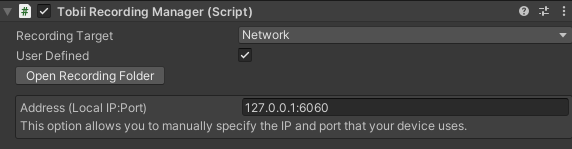
Video

To get a complete picture of the user session, Ocumen Studio visualizes a video recording of the rendered graphics which were shown in the headset. This gives you a view of exactly what the user saw at the time of the recording to understand how the rendered elements affected the user’s gaze and interactions.
The video recording is displayed as a background behind the 3D scene, so that you can optionally see the rendered graphics overlaid on the video recording. On some devices there could be a small delay between the video and the 3D scene, and for these cases you can adjust the video time offset to synchronize them.
Eye tracking visualizations
Gaze Directions

Gaze directions for the left and right eyes are visualized, with green representing the left eye and red representing the right eye. In 1st person view these are displayed as circles, and in 3rd person view they are displayed as narrow 3D cones with a length of 100m and angle of 1.5° (diameter).
Signal values

The numerical values of the gaze signals are shown in the signals window. These can be useful to view when playback is paused or when stepping through the recording frame by frame.
3D scene visualizations
Ocumen Studio reconstructs the geometry, colliders and origin of the 3D scene and displays them as they were when the user was interacting with the scene. Visualizing these elements allows you to see the spatial relationship between the user’s body, gaze rays, and the objects in the scene.
A scene visualization menu gives you options to toggle on/off and customize different 3D scene visualizations.
The following scene elements are visualized in the app.
Colliders

Colliders are simple shapes that represent the bounds of objects in the scene. They are often used in scenes with eye tracking because they serve as input to gaze-to-object mapping algorithms such as (G2OM).
Ocumen Studio visualizes colliders as wireframes, differentiating between physical and trigger colliders. The visualization properties of physical and trigger colliders can be customized.
Colliders can also be selected either by clicking on them or by clicking on their corresponding gameobject’s name in the collider list. They can be toggled on or off individually from the collider list or together from the scene visualization menu.
Meshes

Meshes are the 3D polygonal objects that the user sees when a scene is rendered. They are often paired with colliders to allow for interactivity. Recording meshes allows you to see a close geometrical representation of what the user saw.
Meshes can be toggled on or off and their material can be changed. An x-ray material is displayed in 1st person view to make it easier to see the meshes overlaid on top of the video recording.
Coordinate space

To add more spatial context, Ocumen Studio visualizes a grid at y=0 and the world space origin of the scene. These can be toggled on and off and customized.
Controller input

Controller input can be included in a recording, and the Input window shows the button presses for each controller on the frame in which the button presses occured. Knowing the user’s input gives you a better understanding of a user’s intentions and actions.
