Tobii XR Settings
When initializing TobiiXR you should provide a TobiiXR_Settings object that describes how you want to configure TobiiXR. If TobiiXR_Settings is not provided TobiiXR will use a default configuration that is not suited for a production release.
You can either create the TobiiXR_Settings object in code or add it as a property to one of your MonoBehaviours. There is a PropertyDrawer implementation for TobiiXR_Settings to provide you with a way of configuring TobiiXR settings in the Unity Editor.
The TobiiXR Initializer prefab is provided as an example on how you can initialize TobiiXR in your application.
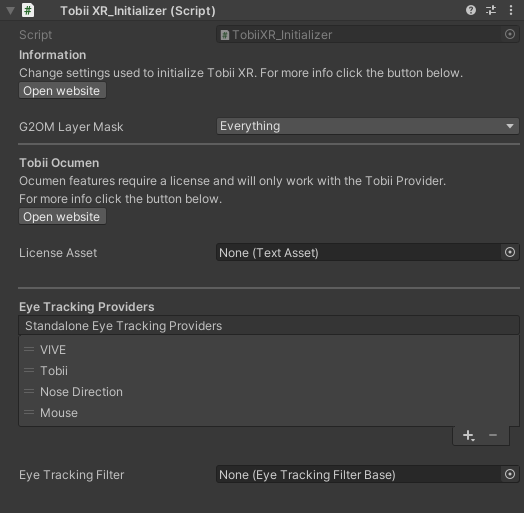
Below follows a description of all settings that can be configured for TobiiXR.
Table of Contents
G2OM Layer Mask
G2OM Layer Mask determines what layers should be searched for focusable candidates.
Tobii Ocumen
Here you can drag in a Tobii Ocumen license. Information about the license will be displayed when using a valid license.
Eye Tracking Providers
The eye tracking providers informs TobiiXR where to get its eye tracking data from. When starting TobiiXR, it tries to resolve an eye tracking provider from the prioritized list supplied in the TobiiXR_Settings object for the appropriate platform. If none of the providers can be successfully created, it will default to the Nose Direction Provider, even if it is not in the list.
- Standalone: The provider list for everything except Android.
- Android: The provider list for Android. Be aware that Standalone provider list is used for the Unity Editor.
In the Unity Editor, the provider list setting will look like the image below. Your current target platform determines which provider list is visible.

To instead configure the provider list in code, set the properties StandaloneEyeTrackingProviders and AndroidEyeTrackingProviders in TobiiXR_Settings as appropriate.
See full list of available providers below.
Mouse Provider
A debugging tool that simulates gaze data from your mouse in the Unity game window. Only wraps gaze over the mouse axes, and doesn’t do anything with the buttons. Works well when used in conjunction with Gaze Modifier.
Requires you to disable XR support and use the (Old) Input System in your Project Settings.
The Unity game window requires focus for the mouse provider to work.
Nose Direction Provider
Acts as though your eyes are always staring straight ahead – the same direction that your nose points.
Tobii Provider
Eye tracking data provided by Tobii’s native eye tracking library.
VIVE Provider
Provider which uses data from HTC’s VIVE SRanipal SDK.
Note that this provider requires you to add the VIVE SRanipal SDK to your Unity project in order to work.
Pico Provider
Provider which uses data from Pico’s Unity XR Platform SDK.
Note that this provider requires you to add the Pico’s Unity XR Platform SDK to your Unity project.
Eye Tracking Filter
If you want TobiiXR to filter the data before using it, you can provide an implementation of EyeTrackingFilterBase here. This filter will affect both G2OM and the data provided by TobiiXR.GetEyeTrackingData. One example that is included in the Tobii XR SDK is the Gaze Modifier.
