Gaze Modifier
What this does
Gaze Modifier is an Eye Tracking Filter that ships with the Tobii XR SDK for Unity that enables rough imitation of eye tracking data from different users.
Gaze Modifier filters any gaze stream and purposefully degrades the quality of the signal. This means you could take your great eye tracking signal and experience a worse signal on purpose, which enables you to test your interactions across a larger populace. You could also use our included Mouse Provider stream to make your mouse behave similar to eye tracking, enabling you to iterate and test eye tracking interactions from the comfort of your Unity Editor.
Motivation
Eye tracking works slightly differently for everyone – a concept you can explore more on the Hardware Accuracy page. This lets designers and developers consider how different people might experience your eye tracking interactions. Our hope is that this knowledge will allow you to confidently make decisions about sizes, distances, and proximity of interactable objects.
Get Started
Ensure that you have followed Getting Started with Unity guide, which guides you through importing the Tobii XR SDK for Unity and adding a TobiiXR Initializer to your scene. Then, you can navigate to the Inspector settings on your TobiiXR Initializer prefab. This opens all of the settings for Tobii XR Settings, including the ability to enable the Gaze Modifier as an Eye Tracking Filter:
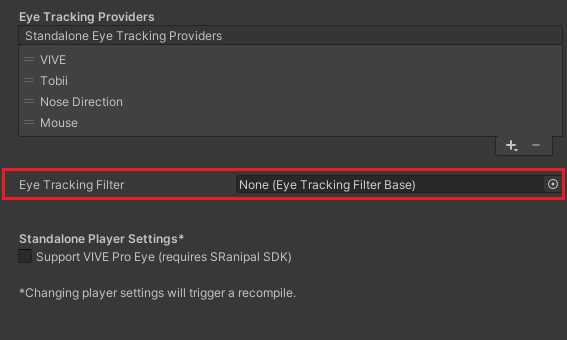
Enable Gaze Modifier
You’ll note that initally, the Eye Tracking Filter field is empty.
If you are using the Tobii Dev Tools prefab, this field will be correctly filled automatically when running the scene as a result of its DevToolsMenuController script and you don’t have to manually hook anything up.
If you aren’t using the Tobii Dev Tools, you must add the GazeModifierFilter script to any GameObject, and then drag that script onto the Eye Tracking Filter field, as this video shows:
Change Settings in Editor during playback
When Gaze Modifier is enabled, it will affect whichever stream is currently in use. Any provider can be modified to become worse. All of the streams that we provide are documented in our Tobii XR Settings page.
Percentile slider is the amount at which you’re degrading your signal. This is roughly based on the numbers from Hardware Accuracy, but since we don’t know how good your personal eye tracking is behaving at all times, this slider does not mean you are truly simulating everyone’s experience (more on that in the last section of this page). Because of this, we recommend not using any setting higher than 95 to tune your interactions.
Even with Tobii Dev Tools, you can directly use the GazeModifierFilter script attached to that prefab if you want to change it during runtime without using the in-game menu Tobii Dev Tools provides.
The modifier can be used and altered live during playback. You might not notice much change with numbers below 90 – this is mostly because our eye tracking hardware is very accurate and Tobii G2OM drastically increases your ability to reliably interact with objects. Read the Tobii G2OM page, the rest of this page, and see the Hardware Accuracy page to understand more. Lastly, this video uses the Mouse Provider, which further simplifies working with eye tracking in the Unity Editor.
Change Settings In-Headset during playback with Tobii Dev Tools Menu
You can control Gaze Modifier directly from the Tobii XR Settings as outlined above, or in-headset from the Tobii Dev Tools Menu.
This is NOT a simulation.
These numbers are the same ones used in the Hardware Accuracy page, and aren’t real “scientific” numbers to begin with. On top of that, we purposefully simplify notions of precision, accuracy, and trackability to make this tool easier to use. The obvious trade-off here is that our Gaze Modifier is not guaranteed to provide you with a 100% realistic representation of eye tracking.
The goal is for this tool to provide you with a good understanding of eye tracking behaviour within your application, and for that knowledge to improve your end-product. We also hope these tools, especially the combination of mouse provider through the Gaze Modifier , will drastically cut-down on your development time.
