Home › Forums › Software Development › Problem with first "Getting Started" tute.
Tagged: demo, eyex, getting started, problem, unresponsive
- This topic has 7 replies, 4 voices, and was last updated 6 years, 12 months ago by
 Alex [Tobii].
Alex [Tobii].
-
AuthorPosts
-
20/10/2015 at 12:47 #3627
Ben
ParticipantI am using the tobii EyeX on Windows 8 with Unity 5.0.1f1.
I installed the tobii, and got it calibrated and working with a free demo game.
Following the “Getting Started With the Tobii EyeX SDK for Unity” tutorial, I followed each step, however, the block simply does not rotate, and it doesn’t seem to be getting in information through, although the lights on the tobii turn on and the console says “EyeX is running.”. The demos that come with the SDK also do not work, strangely with the exception of the one called “EyePosition”, which works fine, and “Calibration” which seems to open the external calibration app anyway.
I have been fiddling around and searching online for the best part of a day now, and any help would be greatly appreciated.
21/10/2015 at 11:58 #3637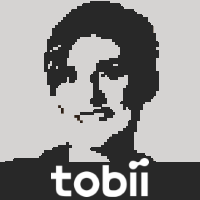 Jenny [Tobii]Participant
Jenny [Tobii]ParticipantHi Ben,
This was a tricky one. It would have been easier to understand if nothing worked, but to have only the eye position scene work, that is strange.
If you run the free demo game again it still works as expected? It is only the EyeX demo scenes in the SDK that do not work?
How about if you open the EyeX -> Settings -> Test eye tracking, the gaze trace is plotted normally there?
Does the EyeX Interaction feature Mouse Warp works (move your mouse slightly in the desired direction, and it jumps to where you are looking)? (Available under EyeX -> Settings -> Pointer Interaction).Have you tried all the basic stuff like unplugg/replug the eye tracker, restart EyeX, restart computer, and such?
Any more input on what seems to work and not work would be helpful.
22/10/2015 at 12:58 #3646Ben
ParticipantThank you for your reply. I have been fiddling round, and have got a major improvement.
The mouse warping seems to work fine. I think it may have something to do with the fact I was using it on a second display using ‘extend these displays’, although I don’t know why it should have exhibited the behaviour it did. Now I am using it on the laptop (AlienWare) native display and it seems to work in Unity, all the demos work and the ‘rotate cube’ tutorial also works. However, the cube only rotates when you look at a position a few inches above and to the left of the cube. I checked the calibration, and even on the EyePosition demo, the calibration seems fine. But on the rotate cube tutorial scene I have created, and all the other demo scenes, the eye gaze position is completely out of whack.
I’ll try a few more things, but then maybe I will try a different eye-tracking solution.
Ben
26/10/2015 at 14:40 #3655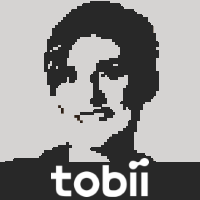 Jenny [Tobii]Participant
Jenny [Tobii]ParticipantHi Ben,
I’m sorry it isn’t working out for you. I haven’t heard about this problem before. It seems there is something specific for your kind of setup. I hope you haven’t given up yet, though. I think we should be able to figure it out. Here are some more questions and things to investigate if you are up for it:
Are you running your game in the same resolution and aspect ratio as you calibrated your eye tracker for? Are you using only one screen now (the native screen for the laptop)?
Is there an offset between where you are looking and where you gaze point is displayed in the sample scene that demonstrates the gaze point data? (The landscape scene with a small colored box where the gaze point is). The gaze point can also be visualized directly from the EyeX Engine using Ctrl-Alt-Shift-F12. Are that visualization overlapping with the colored box in the sample, or is there an offset for one of them?
In the Gaze-Aware component there is an option to “Show Projected Bounds”. Could you check that check box for your spinning cube game object, and see if the bounding box is offset from the cube when you run the scene?
EDIT: A colleague of mine suggest it might be a DPI problem. Is your DPI set to something else than 100%?
27/10/2015 at 04:21 #3659Ben
ParticipantHi Jenny!
Thanks for your support. When building and running, and setting the resolution properly to the native resolution of the display (or actually to any resolution is seems), the problem was resolved. However, when running within Unity using the ‘play’ button, there is an offset (you must gaze up and to the left to get the box to rotate).
Thanks for the help, sorry for threatening to give up on Tobii so easily!
Is it normal that the eye tracking should have an offset when in ‘play’ mode within Unity?
29/10/2015 at 16:02 #3672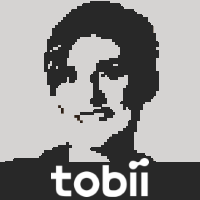 Jenny [Tobii]Participant
Jenny [Tobii]ParticipantHi Ben,
Great that it works in general now! But it is supposed to work without any offset in the Unity editor.
Did you try any of the things I suggested above when in the Unity editor, to see if there is a difference between the Ctrl-Alt-Shift-F12 visualization from the EyeX Engine and the Projected Bounds calculated by the EyeX SDK for Unity?
04/05/2017 at 11:54 #6794tiblop
Participanti have the same problem, did you resolve this issue?
04/05/2017 at 18:01 #6799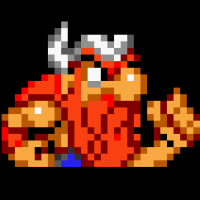 Alex [Tobii]Participant
Alex [Tobii]ParticipantHi!
We are releasing an update for our Unity SDK very soon, and I believe the problem is solved there. Please stay tuned.
-
AuthorPosts
- You must be logged in to reply to this topic.
