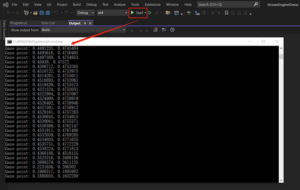Extract the archive containing the library and all necessary header files, then follow the steps below to integrate StreamEngine into your application.
1.Create a new project
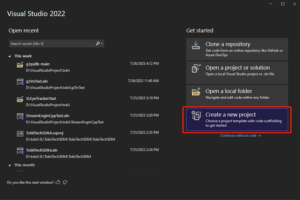
2.Select the project type(Console App .NET Framework)
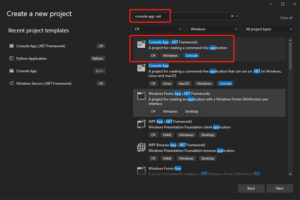
3.Configure the new project
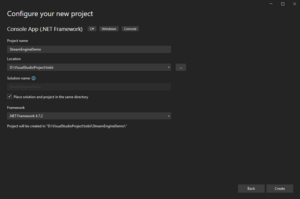
4.Right click the project->Add->New Folder
To create a new folder and named “tobii”
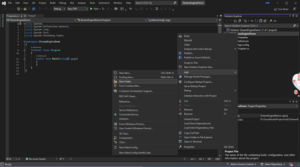
5.Copy this three folders of stream engine to “tobii”
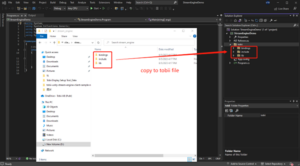
6.If the folder turns gray, just right click and select “Include In Project”
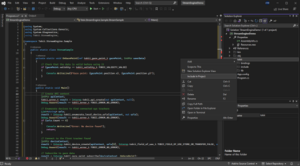
7.Copy the sample script below into Program.cs
using System;
using System.Collections.Generic;
using System.Diagnostics;
using Tobii.StreamEngine;
namespace Tobii.StreamEngine.Sample
{
public static class StreamSample
{
private static void OnGazePoint(ref tobii_gaze_point_t gazePoint, IntPtr userData)
{
// Check that the data is valid before using it
if(gazePoint.validity == tobii_validity_t.TOBII_VALIDITY_VALID)
{
Console.WriteLine($"Gaze point: {gazePoint.position.x}, {gazePoint.position.y}");
}
}
public static void Main()
{
// Create API context
IntPtr apiContext;
tobii_error_t result = Interop.tobii_api_create(out apiContext, null);
Debug.Assert(result == tobii_error_t.TOBII_ERROR_NO_ERROR);
// Enumerate devices to find connected eye trackers
List<string> urls;
result = Interop.tobii_enumerate_local_device_urls(apiContext, out urls);
Debug.Assert(result == tobii_error_t.TOBII_ERROR_NO_ERROR);
if(urls.Count == 0)
{
Console.WriteLine("Error: No device found");
return;
}
// Connect to the first tracker found
IntPtr deviceContext;
result = Interop.tobii_device_create(apiContext, urls[0], Interop.tobii_field_of_use_t.TOBII_FIELD_OF_USE_STORE_OR_TRANSFER_FALSE, out deviceContext);
Debug.Assert(result == tobii_error_t.TOBII_ERROR_NO_ERROR);
// Subscribe to gaze data
result = Interop.tobii_gaze_point_subscribe(deviceContext, OnGazePoint);
Debug.Assert(result == tobii_error_t.TOBII_ERROR_NO_ERROR);
// This sample will collect 1000 gaze points
for ( int i=0; i<1000; i++ )
{
// Optionally block this thread until data is available. Especially useful if running in a separate thread.
Interop.tobii_wait_for_callbacks(new [] { deviceContext });
Debug.Assert(result == tobii_error_t.TOBII_ERROR_NO_ERROR || result == tobii_error_t.TOBII_ERROR_TIMED_OUT);
// Process callbacks on this thread if data is available
Interop.tobii_device_process_callbacks(deviceContext);
Debug.Assert(result == tobii_error_t.TOBII_ERROR_NO_ERROR);
}
// Cleanup
result = Interop.tobii_gaze_point_unsubscribe(deviceContext);
Debug.Assert(result == tobii_error_t.TOBII_ERROR_NO_ERROR);
result = Interop.tobii_device_destroy(deviceContext);
Debug.Assert(result == tobii_error_t.TOBII_ERROR_NO_ERROR);
result = Interop.tobii_api_destroy(apiContext);
Debug.Assert(result == tobii_error_t.TOBII_ERROR_NO_ERROR);
}
}
}8.Modify Tobii.StreamEngine.Interop.cs, Line 22: public const string stream_engine_dll = “tobii\\lib\\tobii\\tobii_stream_engine”;
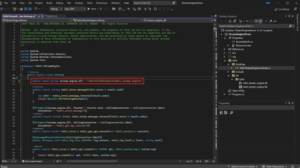
9.In VS Solution Explorer, find the tobii_stream_engine.dll and set copy to output directory as “Copy Always”
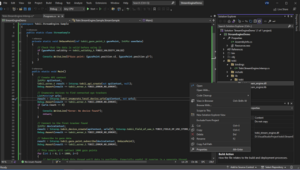
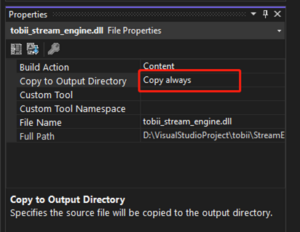
10.Set Build Target to x64

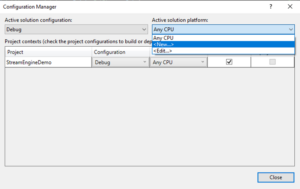

11.Start and receive the gaze data!