Home › Forums › Feature Requests › A new Calibration setup
Tagged: calibration
- This topic has 12 replies, 6 voices, and was last updated 5 years ago by
 Grant [Tobii].
Grant [Tobii].
- AuthorPosts
- 06/08/2017 at 18:40 #7244
JD
ParticipantFirst I would like to say hi to everyone and let you know I like the Tobii 4C but am having some issues resulting from the Calibration Setup.
I think a great idea would be to have a new way or an optional way to Calibrate the Tobii EyeX / Tobii 4C by looking at a Set of Blue Dot’s, around Twenty of them and clicking on another Twenty Green Dot’s ( Which represent your gaze point ) with your mouse and Dragging them over the top of the Blue Dot to allow a more precise Calibration. I have found that no matter how many times I run the Calibration setup trying to improve it, it never gets the calibration accuracy where I am satisfied.
The gaze is either too high or too low above the target I’m looking at.
Below is what I mean…Mouse / Gaze position here —> x
Looking here—> O
Or
Looking here—> O
Mouse / Gaze position here —> xThere has to be a better way to get a more precise Calibration then just looking at 3 dots till they explode and again on second part its just not accurate enough….
Maybe add more exploding Dot’s to watch while they explode or have another way to manually adjust the calibration to further increase its accuracy.
Something like an X and Y adjustment by clicking on buttons that moves the Gaze area by .001 or so each click or inputting numbers to get a more desired result from Calibrating and make it more accurate.
Thank you very much for your patience on this post.
P.S. Really looking forward to any update to your software to make Calibration Better! =)
07/08/2017 at 11:31 #7247 Grant [Tobii]Keymaster
Grant [Tobii]KeymasterHi @grave, thank you for your suggestion.
The calibration procedure chosen by Tobii has been carefully selected to represent the best possible balance between speed and quality. For the majority of users, our existing paradigm functions well but unfortunately for a small percent of the population, 3 calibration spots may not be enough.
In any event, I have created a feature request based upon your feedback for the developers to review and possibly implement in a future release.
07/08/2017 at 11:57 #7248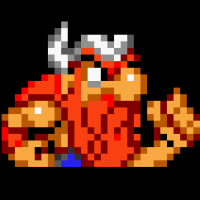 Alex [Tobii]Participant
Alex [Tobii]ParticipantHi!
Could you please record a video with your test calibration screen. If the blue circle is somewhat inside the white circle when you look at the middle of the white circle, then calibration is considered to be good.
Could you also take a photo of you monitor’s lower bezel. If it’s not flat and parallel the screen surface (some monitors have 15-30 deg inclination) then you might get problems with calibration.
24/01/2018 at 20:04 #7837Sean Voynaud Brisson
ParticipantHai this sounds like what i’m trying to do.
But Rather a Grid of Points.25/01/2018 at 09:50 #7844 Grant [Tobii]Keymaster
Grant [Tobii]KeymasterHi @superseani2, it is possible within your own bespoke SDK applications to customise calibration parameters such as multiple calibration points (up to 9). Doing so requires the use of the Tobii Core SDK Stream Engine API for which you can find more information @ http://developer.tobii.com/tobii-core-sdk/#streamheader
However, the calibration process via the Tobii Core Software running in the system tray does not expose the kind of calibration customisation you are seeking. In any event, I hope the above information is of use to you!
12/08/2018 at 10:51 #8715Rasa Bhattarai
ParticipantHello Tobii team,
I also have Tobii Eye X and I am having same issues as User:JD. I read one paper( Research article) which mentioned “The Tobii EyeX Engine provides a nine point calibration procedure in which the calibration points are positioned (see Fig. 1a) in the center of the screen (black circle), in the four corners (green circles), and at the four arms of a cross (red circles).” The figure is as this

Was this implemented in previous version of Tobii Eye X ? Is it still available now to calibrate using the above method of the paper so that it would be accurate ?
Please give me some idea. I really need it to be perfect for my application.
Thank you13/08/2018 at 13:51 #8720 Grant [Tobii]Keymaster
Grant [Tobii]KeymasterHi @rasa, the 9-point calibration is in fact still available to you to improve eye tracking accuracy and performance!
If you click on the Tobii Core Software in the System Tray Icon, then click on your name at the bottom right (just next to the moving eyes), you should see an option to “test and improve calibration”
This will demonstrate to you graphically the accuracy across the 9 points of your screen. You can also choose to improve calibration here by clicking on that option on the screen.
Please go through these and let us know how you get on. Thanks.
14/08/2018 at 02:34 #8722Rasa Bhattarai
ParticipantHello,
Yes I did all those calibration using 9 points and further improvement. Is it enough for the best/optimal calibration ?
Thanks
14/08/2018 at 04:24 #8723JD
ParticipantSadly my Tobii 4C now sits in a box in the closet, it is not nearly accurate enough for what I bought it for and no matter how many times I run the calibration for it, it will not get to the accuracy I need it to be until you guys at Tobii decide to come up with an advanced calibration setting / tool that will allow us users to have access to more points that we can manipulate the eye tracking to the point that it is as accurate as a gamer needs it to be.
9 dots to calibrate the Eye tracking is good for someone who just used the eye tracker to click on large buttons and icons on an application or desktop but more calibration points are needed for a gamer needing to keep gimbaled weapons within a area like –> ( ) <– on a moving target.
I really hope Tobii will take this seriously its important to have a higher grade of accuracy… Yes the calibration tool you have now is meant for most of your users… but there are users like my self that need to calibrate the Tobii further then most for a higher accuracy.
14/08/2018 at 14:03 #8725 Grant [Tobii]Keymaster
Grant [Tobii]KeymasterHi @rasa, the 9 point calibration is certainly the optimum calibration options available.. however, when you run the “test and improve” option you should see how accurate the gaze is across the 9 points. So long as the larger circle denoting gaze data is reasonably within the centre of the points on screen, then you should be assured that your device is accurate.
@grave, Sorry to hear you have not had an optimal experience with our eye trackers but it is worth bearing in mind that there will always be a limit to how accurate any eye tracker can be. This limitation is not technological but biological. Whilst you could look to an area ->()<- a couple of centimetres to either side, your eyes would in fact not move, this is the nature of human vision. For the eyes to physically move and hence be detectable, a sufficient distance between stimulus needs to be present, which naturally limits our ability to improve accuracy. Any increase in calibration points would not resolve this issue.For an optimal gaming experience with eye tracking, this requires the game developers themselves to integrate the technology accordingly, which is why we have the Tobii GameHub that showcases the best of eye tracking in gaming. I would recommend you petition the developers of the game in question you intend to track with to include support for eye tracking in future releases.
16/08/2018 at 09:11 #8731 Grant [Tobii]Keymaster30/03/2019 at 21:01 #10782
Grant [Tobii]Keymaster30/03/2019 at 21:01 #10782E
ParticipantI have the same issue. Including the ability to allow users to set an additional offset input value to adjust the calibration just makes more sense than spending endless development hours trying to improve a complicated process. Clearly many users have this same issue.
My calibration is off by about 100 pixels on y no matter what I do, otherwise it would work perfectly. This isn’t a game developer issue, this is the Tobii application showing me that it’s not calibrated properly.
31/03/2019 at 19:04 #10785 Grant [Tobii]Keymaster
Grant [Tobii]KeymasterHi @easy, thanks for your feedback and sorry to hear about your issues… I will pass along your suggestions to the developers for consideration in a future release.
- AuthorPosts
- You must be logged in to reply to this topic.
