Home › Forums › Software Development › Device does not install properly
Tagged: eyex, installation
- This topic has 7 replies, 5 voices, and was last updated 9 years, 8 months ago by
 Nick Jemison.
Nick Jemison.
- AuthorPosts
- 29/07/2014 at 17:37 #1440
Janne
ParticipantI just received the new Tobii device and after connecting it nothing seems to happen.
When I first connected device it installed something on it’s own and there was a red light blinking 2-3 times. Then a taskbar got a small icon of an eye saying Tobii EyeX is connected properly. However that is where everything stopped.
I tried later installing the driver 0.8.17.1196-alpha and got the error message “an error occurred when installing Tobii EyeX. Please uninstall any previous version and retry”.
I disconnected device, uninstalled drivers, turned off Avast antivirus for a while (I saw other user having problem with it) and tried again. But same error note comes up everytime.
Even with this error note I see that under program files has come a Tobii folder with 3 subfolders Firmware, IS3 Driver and Tobii EyeX Controller.
In Taskmanager I see EyeX Controller Core, Controller Service and USBService being active
In Device list I see Tobii EyeX Controller listed as Unspecified device.Now there is nothing I can do to test it, no calibration comes out, there is no log files anywhere stating what is going on. It seems like it’s connected but not properly working.
Any suggestions what to do? Uninstalling Windows is off the table.
30/07/2014 at 15:09 #1448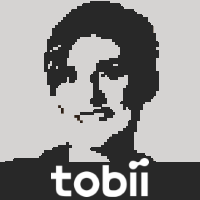 Jenny [Tobii]Participant
Jenny [Tobii]ParticipantHi Janne,
We have seen that the error message is sometimes incorrectly displayed even though the installation was successful. One reason nothing seem to be working can actually be that there is no application using the eye tracker, then it is completely dark.
Please, follow these steps and let me know at what, if any, step it fails to work correctly:
0) Restart the computer
1) Right click the EyeX icon in the notifications area
2) Make sure that “Disable Eye Tracking” is unchecked
3) Select “Settings…” to open the EyeX Settings Dialog
4) Are the lights on the EyeX Controller on now?
5) Is there an Eye Detection Indicator at the bottom of the screen showing two white dots corresponding to your eyes’ position?
6) Check that there is no error message in the Settings Panel saying that it could not connect to the eye tracker.
7) Check that there is a correct display configuration setup by pressing the Set Up button and following the setup steps.
8) Check that there is a selected user profile. (A new profile can be created clicking the “+” button.)
9) Click the “Check calibration” button to verify that eye-gaze data is streamed from the eye tracker through the EyeX Engine.30/07/2014 at 15:17 #1450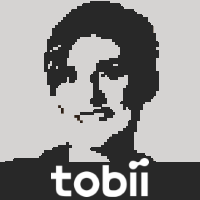 Jenny [Tobii]Participant
Jenny [Tobii]ParticipantHi again,
I read your post too fast and missed this line when reading your post the first time:
In Device list I see Tobii EyeX Controller listed as Unspecified device.
This may indicate a USB 3.0 connection problem.
In Device Manager, the device should be listed under “libusb (WinUSB) devices” as “Tobii EyeX Controller”
Are you using Windows 7 or Windows 8? What extensible host (USB 3.0) controllers are listed under Universal Serial Bus controllers in the Device Manager?
30/07/2014 at 17:21 #1452Janne
ParticipantHi,
I’m using Windows 8.1 on ASUS G750J laptop
Under device manager libusb devices there is Tobii EyeX Controller and it points that device is working properly
Under “View Devices and Printers” it shows Tobii EyeX Controller as Category: Unknown, Status: Connected to USB 3.0
No matter how I click the notification, there is nothing happening, no menu no calibration no nothing..
05/08/2014 at 09:56 #1467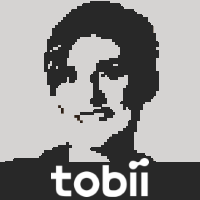 Jenny [Tobii]Participant
Jenny [Tobii]ParticipantHi Janne,
This is really strange. The icon should definitely be clickable by a right mouse button click to open a menu. What does the icon look like? Is it in gray scale or is it partly orange? (This indicates the state of the system).
There is another way to open the settings panel: go to the Start menu and type “Tobii EyeX Settings”, and open it from the list of search results.
After opening the settings panel that way, you could then follow the steps from step 4) in my first reply in this thread, and check what works and not.12/08/2014 at 19:46 #1494Raymundo Cassani
ParticipantHi Janne,
Could you already install your EyeX, what I did and worked was to extract all the contents from Tobii.Eye.Experience_0.8.17.1196-alpha.exe using winrar; and individually run the MSI files that are located in /InstallationGuide/CoreComponents. Doing this I was able to install EyeX_0.8.17.1196-alpha correctly. I hope this works for you too
Note, I got a warning that a key couldn’t be writen in the register, just ignore it (twice).
Jenny, Can we know which keys are these ones in order to add them manually?
Thank youI’m using W8.1, with all the system requirements
Raymundo22/08/2014 at 17:07 #1537Jani Salo
ParticipantHi,
I just experienced the exact same problem: The installation failed many times and the Tobii notification icon was unresponsive. Browsing through the installation log enabled me to find the error with the MSI file. Running the file manually and ignoring the registry errors finally produced a working installation.
(I also tried granting everyone access to said registry values, but the installer still failed at modifying registry.)
The file in question: EyeX_0.8.17.1196-alpha.msi
The target for the registry values: “Software\Microsoft\Windows\CurrentVersion\Run”28/08/2014 at 14:13 #1563 Nick JemisonParticipant
Nick JemisonParticipant“I just experienced the exact same problem: The installation failed many times and the Tobii notification icon was unresponsive. Browsing through the installation log enabled me to find the error with the MSI file. Running the file manually and ignoring the registry errors finally produced a working installation.”
This might work well, I’ll try to do like this.
- AuthorPosts
- You must be logged in to reply to this topic.
