HTC VIVE Pro Eye Development Guide
This page will give you a step-by-step walkthrough on how to set up your HTC VIVE Pro Eye and how to get started with the Tobii XR SDK.
At the end of this guide, you will be able to highlight game objects by looking at them.
With VIVE Pro Eye, developers are now able to create more immersive experiences using precision eye tracking and foveated rendering. The headset features 120Hz tracking and 0.5°–1.1° accuracy for amazing eye tracking performance and is the preferred VR headset for NVIDIA Variable Rate Shading (VRS).
HTC VIVE Sense SDK gives access to the eye tracking capabilities of VIVE Pro Eye through Unity and Unreal plugins as well as from native C. The Tobii XR SDK supports the VIVE Sense SDK. All use cases and source code samples are compatible with the SRanipal APIs as well as Tobii APIs. Find out more about VIVE Sense SDK here.
Table of Contents
Step 1: Set up your headset
Follow the VIVE Pro Eye Setup guide.
Step 2: Calibrate for your eyes
The VIVE Pro Eye Setup guide will automatically start the calibration at the end of the setup flow.
If you need to re-calibrate or if you switch users, you can always open the calibration tool from the SteamVR dashboard.
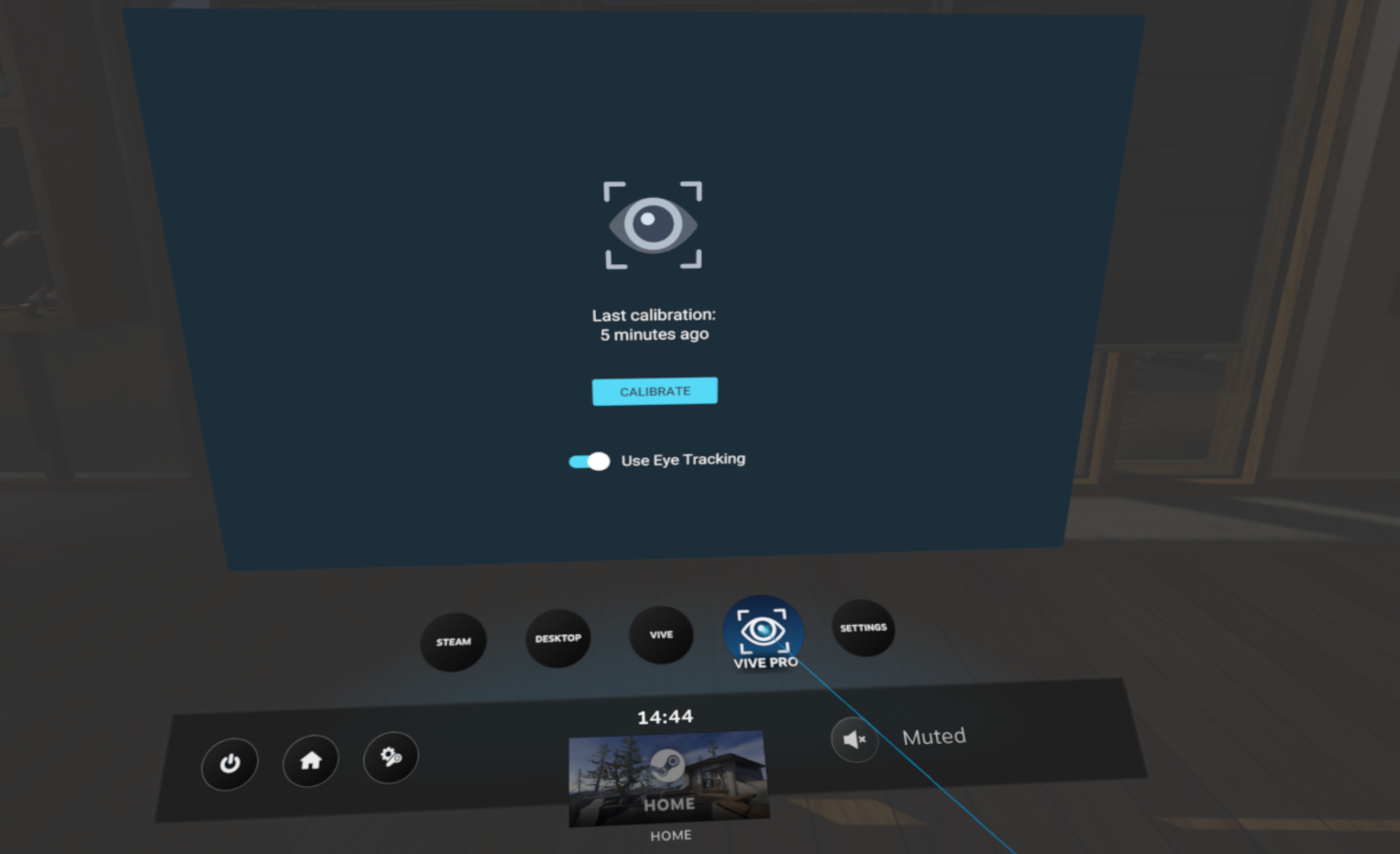
Step 3: Download and Import the VIVE SRanipal SDK
Download the VIVE SRanipal SDK and import the .unitypackage into your Unity project.
Make sure the VIVE Sranipal SDK works before going to the next step.
The tray icon eyes turn green when eye tracking is active, this should happen when your Unity application is running.
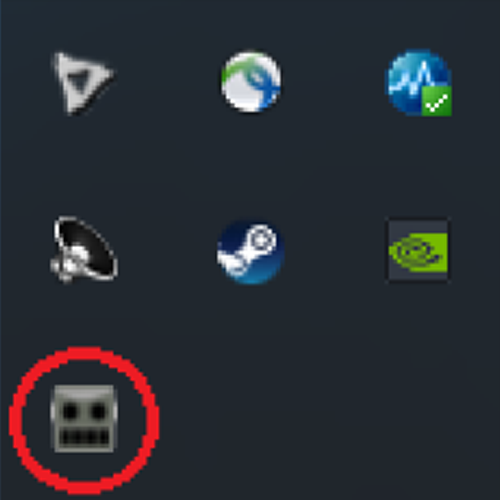
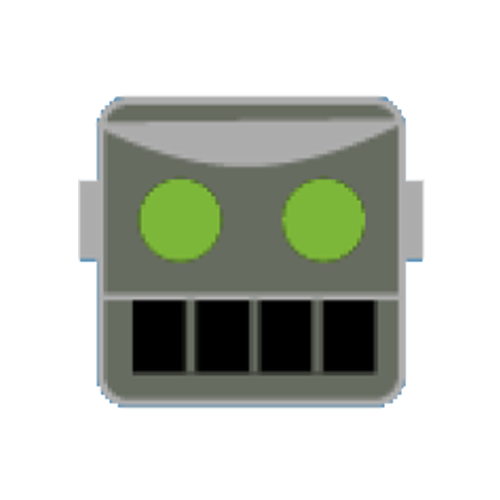
Step 4: Set up VR support
- Install the XR Plugin Management which can be found in the Project Settings tab.

If you are using Unity 2020.2 or later, you can enable and install the OpenXR provider and jump directly to Step 4.
- Download the latest OpenVR Unity XR Plugin .tgz-file

- Open the Package Manager
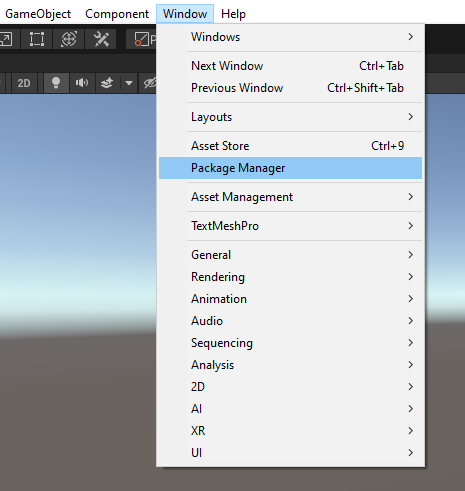
- Click “Add package from tarball…” and select the .tgz-file you just downloaded
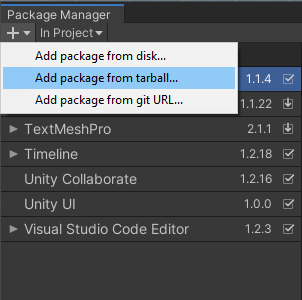
- Enable the OpenVR Loader in the XR Plugin Management
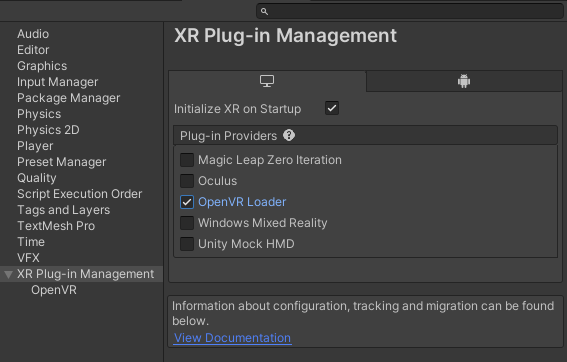
Step 5: Import the Tobii XR SDK
-
Download the Tobii XR SDK for Unity and unzip the package
-
Open the Package Manager
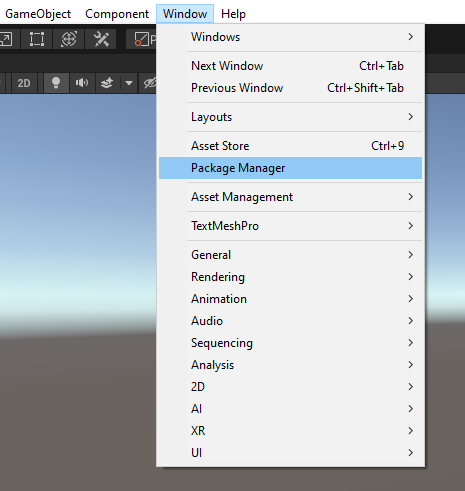
- Click “Add package from disk…”
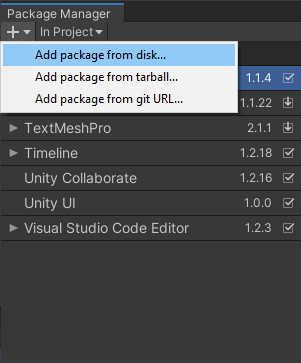
- Select the package.json file from the download location

- Import the Getting Started sample
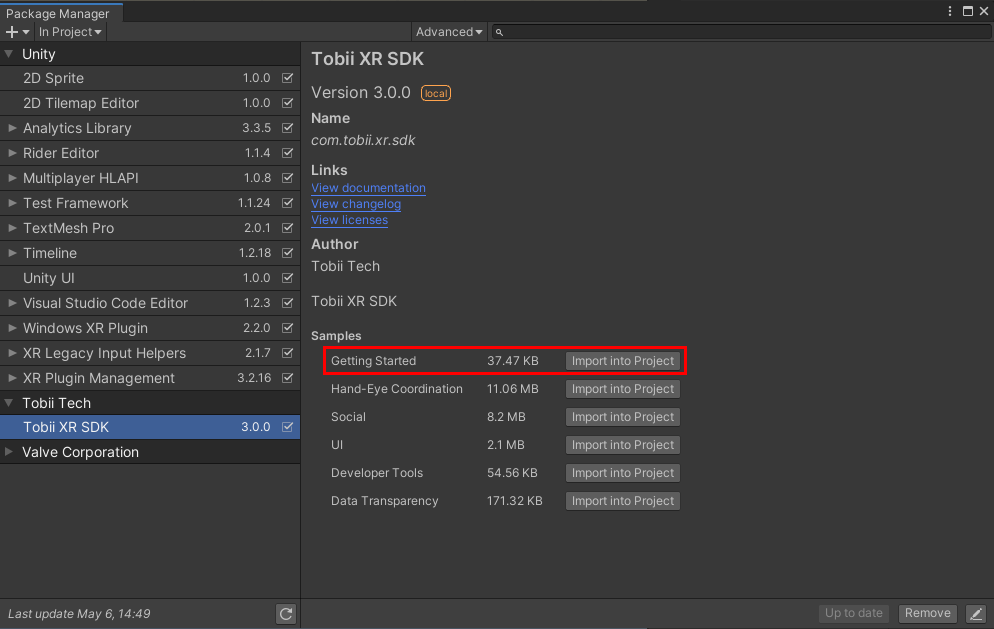
Step 6: Run the scene
Run the Example_GettingStarted scene found under the Samples folder
If you want to build your solution, make sure to build it for 64 bit.
To read more about the contents of the Example_GettingStarted scene, visit the example page.
Next steps
Congratulations! You’re now up and running with the Tobii XR SDK for Unity and can start developing with eye tracking in VR.
- Check out our Explore section for demos and prototypes.
- Check out the Documentation page, or try out our Unity Samples.
- Read more about designing for eye tracking in our Learn section.
