Getting Started
The Getting Started example contains a basic scene allowing you to highlight cubes by looking at them.
Compatibility
This particular Unity Sample is compatible with the following headsets:
| HMD | Compatible | Notes |
|---|---|---|
| HP Reverb G2 Omnicept | Yes | Getting Started |
| Pico Neo 3 Pro Eye | Yes | Getting Started (Make sure Step 6 has been addressed in the sample scene) |
| Pico Neo 2 Eye | Yes | Getting Started (Make sure Step 6 has been addressed in the sample scene) |
| HTC VIVE Pro Eye | Yes | Getting Started |
| Tobii HTC VIVE Devkit | Yes | Getting Started |
Table of Contents
Running the Sample
Run the Example_GettingStarted scene found under the Samples folder after importing the sample using the Package Manager.
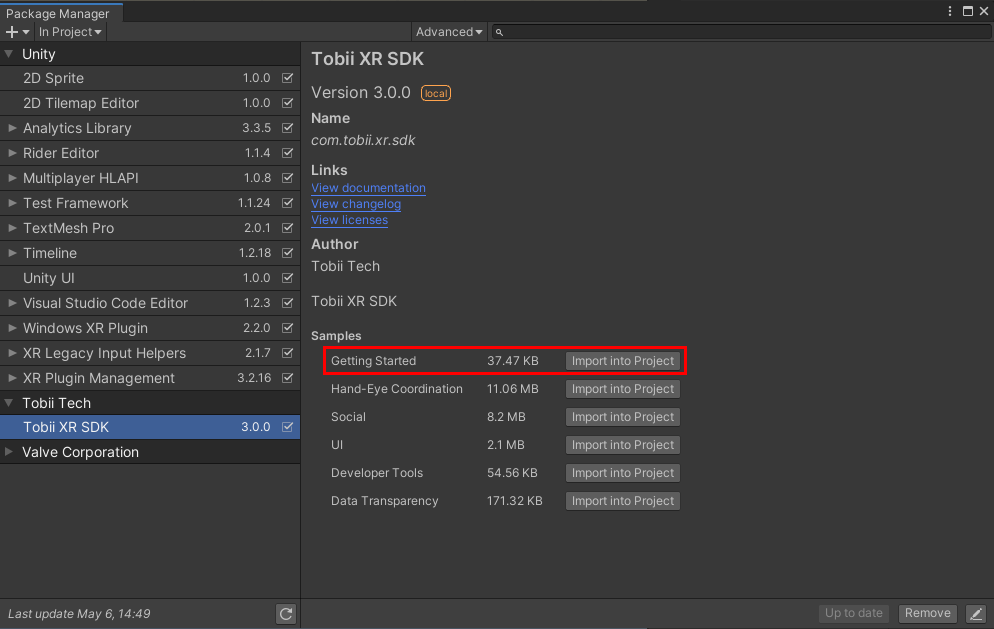
Contents
The Getting Started sample scene consists of the TobiiXR Initializer prefab, an XR Rig, a Directional Light, a Plane as the floor and 3 Gaze Focusable Objects.
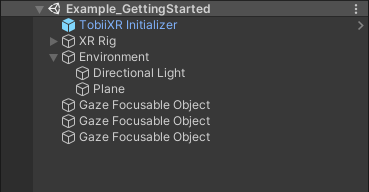
TobiiXR Initializer
The TobiiXR Initializer is a prefab that initializes eye tracking with the appropriate settings.
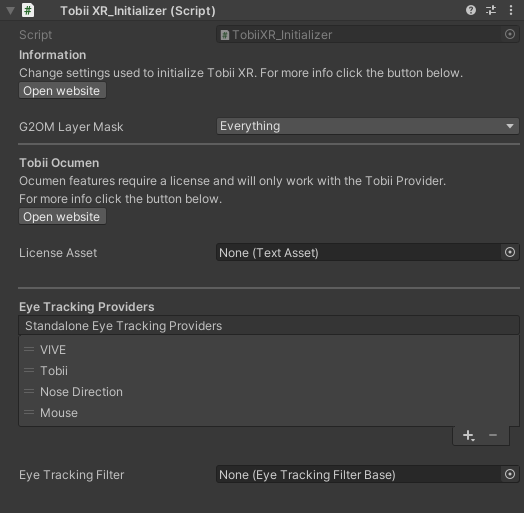
You can read more about the TobiiXR Initializer and its settings here.
Gaze Focusable Object
The Gaze Focusable Objects are cubes with box colliders using the HighlightAtGaze script. All logic for the highlighting can be found in this script.
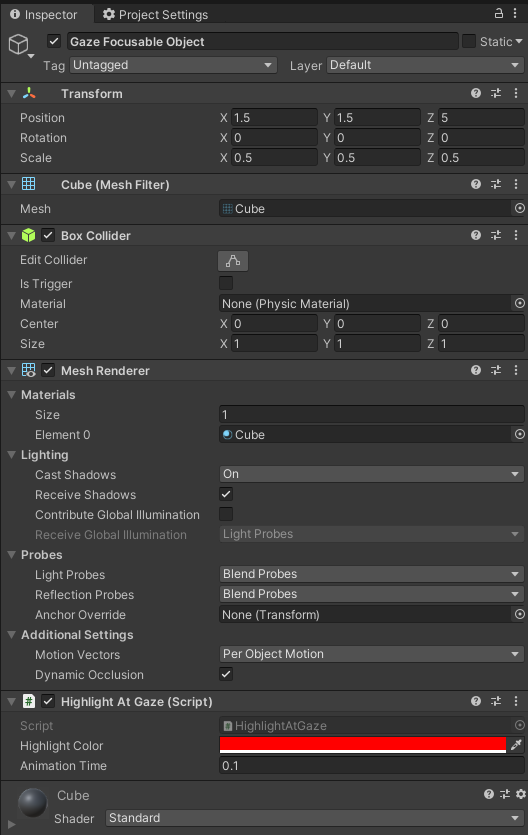
The HighlightAtGaze script implements the IGazeFocusable interface and receives Tobii G2OM events to know when the object receives and loses focus.
